Create a Word Cloud in a Custom Shape: Step-by-Step Tutorial
Create truly unique word clouds by using your own custom shapes. Upload an SVG file and design a special, personalized word cloud that stands out.
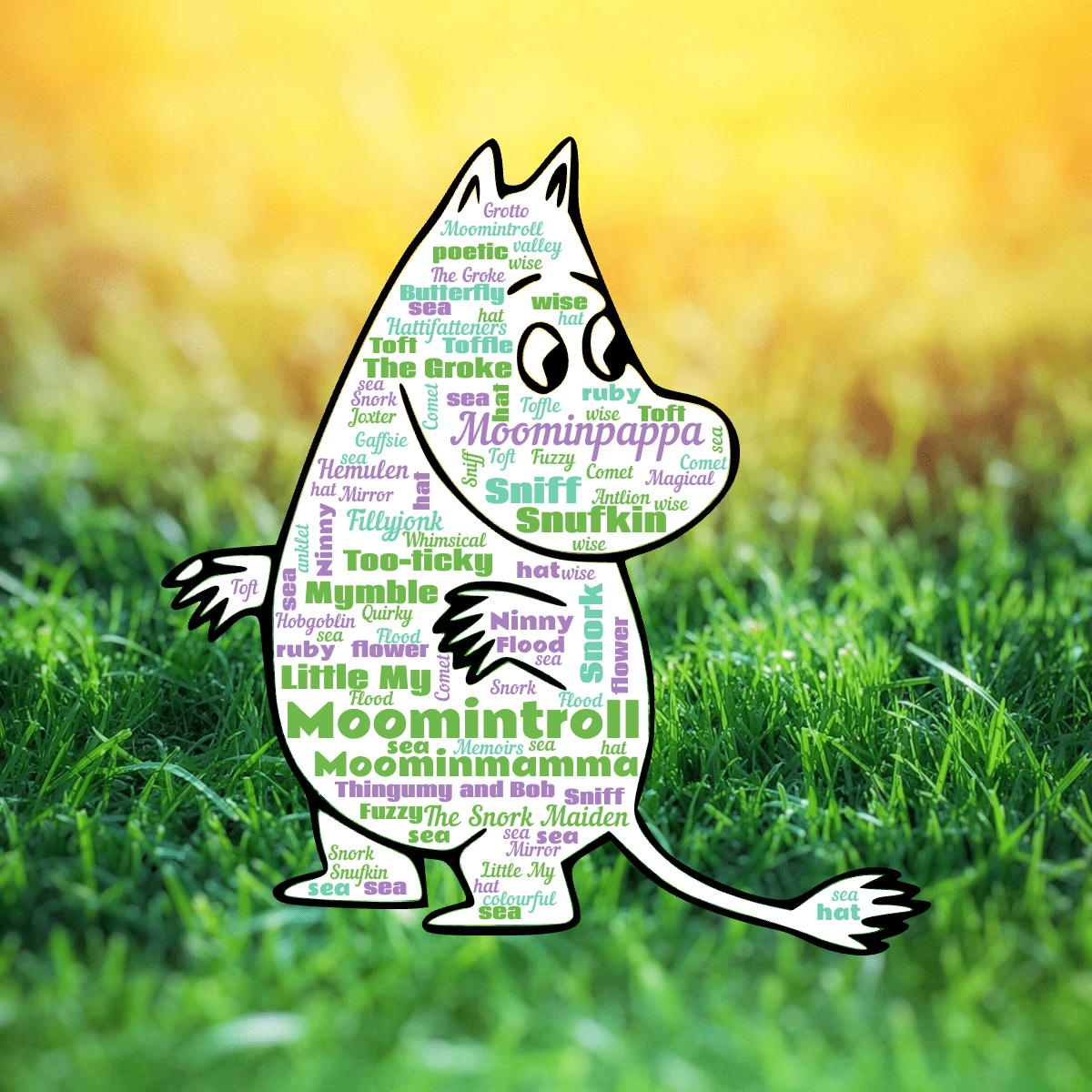
Upload your custom shape, like this Moomin Troll, to create unique and personalized word clouds
Why Use Custom Shapes?
- Personalization: Make your word cloud truly unique by using a shape that holds special meaning.
- Branding: Use your company logo or a specific design that aligns with your brand identity.
- Creativity: Custom shapes allow you to explore your creative side and make your word art more visually appealing.
- Special Occasions: Tailor your word cloud to fit any event or celebration with a themed shape.
How to Upload a Shape
Follow along with this interactive demo to learn how to upload your own custom shape for a word cloud.
Access the Dashboard: Sign in to your WordCloud.app account and navigate to the Dashboard to begin.
Create a New Word Cloud: Click the 'Create a New Word Cloud' button to start. Select any preset you like.
Select 'Your Custom Shapes' Tab: Go to the 'Shape' options and select the 'Upload your own SVG shapes' tab.
Upload Your Shape: Drag your SVG file into the 'Upload' box, or click 'Upload' and select the SVG file in the open file dialog.
Apply The Shape: Watch how WordCloud.app magically arranges the words within your shape.
Publish the Word Cloud: When your word cloud looks perfect, click the 'Share' button to copy the link. Send it to your friends or share on social media!
Frequently Asked Questions (FAQ)
Can I upload my own shape for the word cloud?
Yes, you can upload your own custom shapes to make your word cloud truly unique. This feature is available exclusively to Pro and Premium users. Please consider upgrading!
How many shapes can I upload?
Pro users can upload up to 50 shapes, and Premium users can upload an unlimited number of shapes!
What file formats are supported for shape uploading?
Please upload your shape in the vector SVG format.
Where do I find my previously uploaded shapes?
Your uploaded shapes are stored in your personal library and can be used for future word clouds.
In the editor, go to the 'Shape' options and select the 'Upload your own SVG shapes' tab to access your library.
How does WordCloud.app know where to place the words?
All transparent areas will remain transparent. All filled areas will be filled with words.
Pro Tip: Ensure your shape is not very thin or drawn only with lines without filling. Otherwise, very few words may fit.
What's an SVG?
An SVG (Scalable Vector Graphic) is a type of image file that can be resized to any size without losing quality. It's perfect for creating shapes and designs that need to look sharp and clear, no matter how big or small you make them.
How do I make an SVG shape?
You can create an SVG file using a software editor such as Adobe Illustrator, Inkscape, or other vector graphics programs. You can also find free or paid SVG libraries online.
Can I adjust the shape opacity?
Yes, you can adjust the opacity of your shape in the 'Shape' options tab. This allows you to control the visibility and blending of the shape with your word cloud.
Can I edit the shape itself or its colors?
At the moment, this is not possible. Please use your favorite SVG editor to edit the file, then upload it again.
What is the maximum file size for the SVG shape I can upload?
Typically, SVG files are rather small. The maximum file size is 10 MB. If your file is larger, try simplifying the design.
What should I do if my shape doesn't display correctly?
Ensure your SVG file is correctly formatted and not overly complex. Make sure there are filled areas, as WordCloud.app will try to fill these with words, leaving transparent areas empty. If issues persist, try simplifying the design.
Start now
Excited to create unique word art with your own custom shape? Get started now!
Head over to your Dashboard to begin creating!
Shape uploads are available exclusively to Pro and Premium users. Upgrade today to access this powerful feature!
Read These Tutorials Next
- Make a Word Cloud in the Shape of a Letter, Number, or Word: Step-by-Step Tutorial
- Create Animated Word Clouds: Step-by-Step Tutorial
- Create a Business Card with a Word Cloud: Step-by-Step Tutorial
More questions? Visit the FAQ for detailed answers.