Create Animated Word Clouds: Step-by-Step Tutorial
Bring your word clouds to life with animation. This step-by-step guide will show you how to design, animate, and share your word clouds as dynamic MP4 videos, perfect for social media and presentations.

Bring your ideas to life with animated word clouds. Perfect for social media, presentations, and more
Where to Use Animated Word Clouds
Animated word clouds add a dynamic element to your content, making them perfect for a variety of uses:
Social Media Posts: Capture attention with visually engaging word clouds on platforms like Instagram, TikTok, and Facebook. The movement and creativity can make your posts stand out in crowded feeds.
Presentations: Use animated word clouds in slides to emphasize key points, highlight themes, or create memorable introductions and conclusions.
Marketing Campaigns: Incorporate animated word clouds in promotional videos or ads to creatively convey messages, product features, or brand values.
Event Highlights: Showcase the essence of events, conferences, or workshops by animating key takeaways or audience input.
Websites and Blogs: Enhance your digital content with interactive visuals that draw readers in and make complex ideas more accessible.
Animated word clouds are a versatile tool to engage your audience and add a touch of creativity to your projects.
How to Animate Your Word Cloud
Access the Dashboard: Sign in to your WordCloud.app account and navigate to the Dashboard to begin.
Create a new Word Cloud: Click the 'Create a New Word Cloud' button to start.
Choose a Word Preset: Select a word preset that fits your theme. You can always customize it later.
Go to 'Animation' Options: Navigate to the 'Animation' tab to start bringing your word cloud to life.
Select an Animation: Choose from a list of predefined animations. Your word cloud will instantly start animating, giving you a preview of the effect.
Publish the Word Cloud: Once you're satisfied with your animated word cloud, click the 'Share' button to publish it. Visit the shared link to see how it looks to others.
Download the MP4 File: To save your animation as a video, click on the Export button and choose the 'Video' option. An MP4 file will be downloaded, perfect for sharing on social media platforms like Instagram, YouTube, or TikTok.
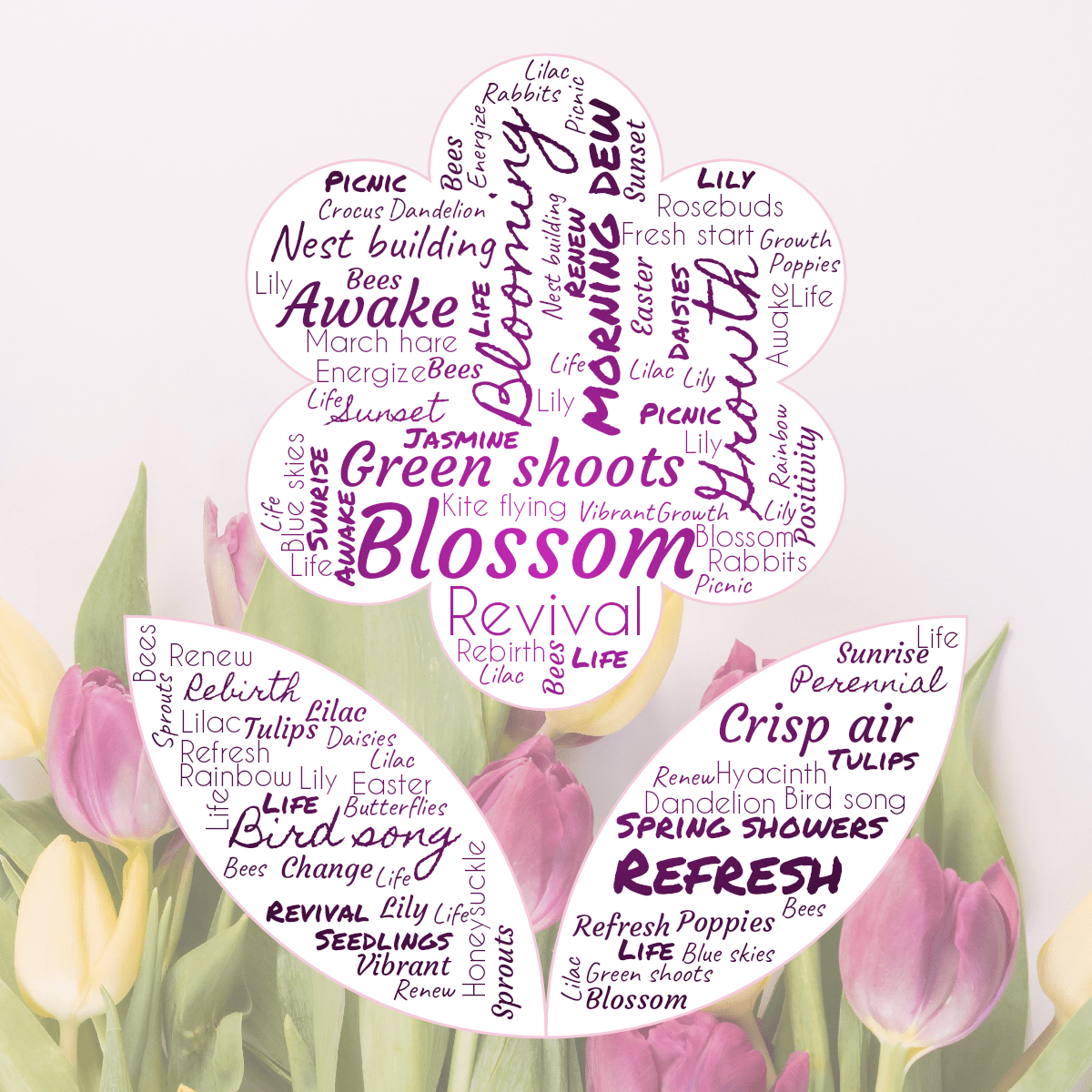

Add a touch of magic with blinking word clouds. Watch words fade in and out, creating a mesmerizing effect.
Start now
The Animation feature is available exclusively to Pro and Premium users. Upgrade today to make your word clouds move!
Visit your Dashboard to create a word cloud right now.
Read These Tutorials Next
- Create a Business Card with a Word Cloud: Step-by-Step Tutorial
- How To Make a Word Cloud from Your CV or Resume: Step-by-Step Tutorial
- Collaborate on Word Clouds – Create and Edit Together: Step-by-Step Tutorial
More questions? Visit the FAQ for detailed answers.