How to Create a Word Cloud from Text Using WordCloud.app: Step-by-Step Tutorial
Create a word cloud from any text: this tutorial shows all the ways to turn your words into a visual summary. Use built-in text analysis, count word frequencies, or paste a list to generate a beautiful word cloud in seconds.
Building a word cloud from text? Easy. Just have your text ready, and WordCloud.app will turn it into a pretty and meaningful image in no time.
- Have your text in a file? You can also upload a file to make a word cloud.
- To analyze text on a website, check out this guide.
- There is also a special tool to analyze a CV.
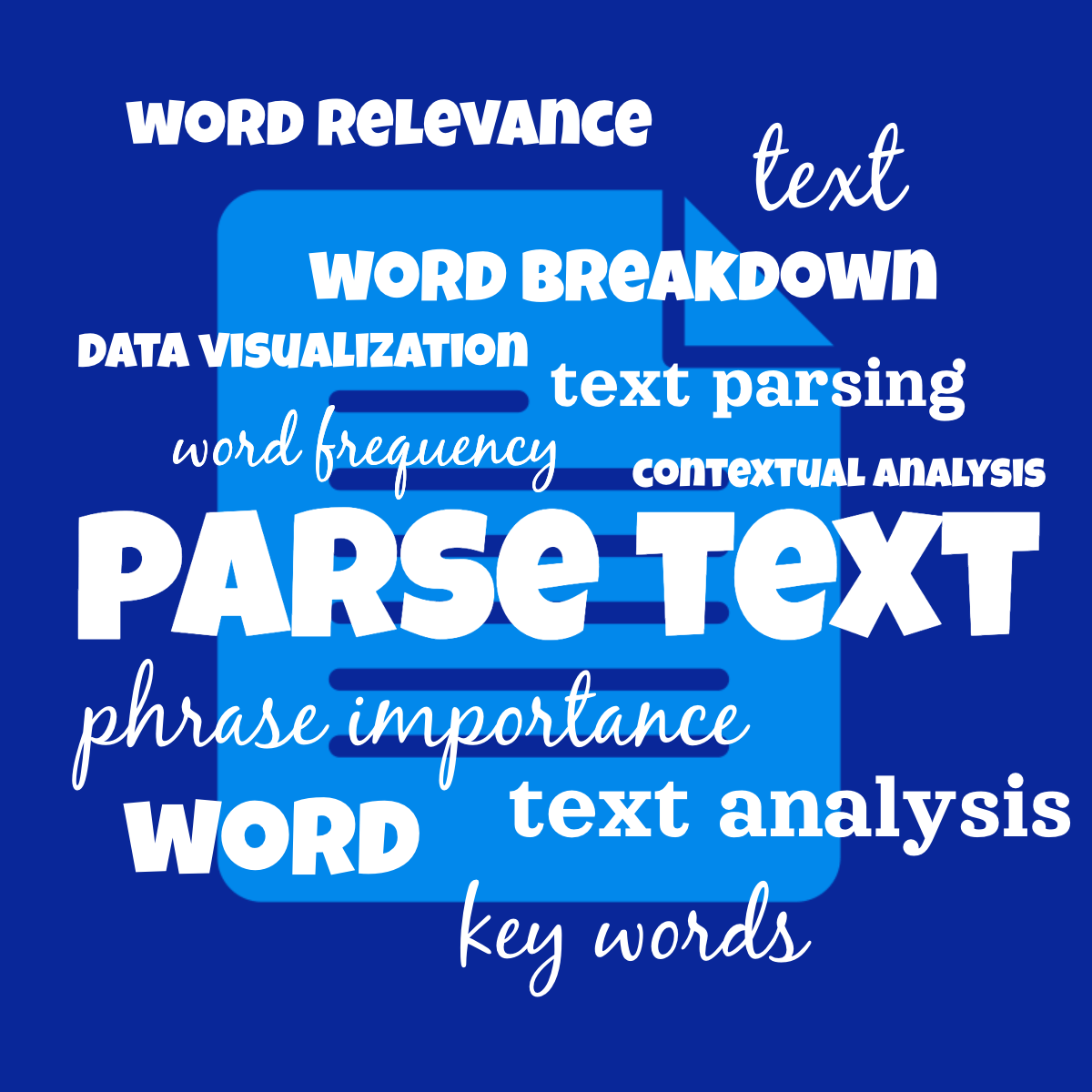
Parse your text and turn it into a meaningful word cloud with WordCloud.app.
How to Parse a Text into a Word Cloud
Just follow these simple steps:
Access the Dashboard: Sign in to your WordCloud.app account and navigate to the Dashboard to begin.
Create a New Word Cloud: Click the 'Create a New Word Cloud' button to start.
Select 'Paste or type text': Choose the 'Paste or type text' option on the next screen.
Paste or enter text: Insert your text into the field.
Select the appropriate mode: Choose between parsing by word (counts word frequencies), by line (great for lists), or by Key Words (AI extracts the most important words and phrases).
Review the words: Review the list of words that will be used for the word cloud. You can edit them later.
Generate Your Word Cloud: Watch as WordCloud.app creates your word cloud.
- Customize Your Word Cloud:
- Adjust Words: Add or remove words as needed. Pro Tip: drag words around to reorder them.
- Add Pinned Words: Pin words in place by clicking on them. The other words will flow around them. Pro Tip: Highlight pinned words with a special color and font.
- Customize Colors: Change text and background colors to your liking. Generate a random color palette for inspiration.
- Add a Background: Select an image from the library, or upload your own.
- Select Font Style: Pick from a variety of beautiful fonts that fit your theme.
- Pick a Shape: Choose a shape to suit your subject best, or leave it shape-less.
Save or Share Your Word Cloud: Once you're satisfied, save your word cloud or share it on social media.
Modes of Text Analysis
Break Down by Words
The simple and effective word frequency analysis. This is the most popular and familiar mode: break the text into individual words, pick the most frequent ones, and create a word cloud with them.
This method filters out common, unimportant words like articles and prepositions, that appear very frequently but are not very useful in a word cloud.
Break Down by Lines
Ideal for pasting Excel columns or lists of words. It keeps an entire line as a single "word" without breaking it apart. Just be mindful that lines shouldn't be too long, or they may not fit properly or might even be cut off.
Key Words: AI Text Analysis
The newest method: a specially trained AI analyzes the text, selects the most important words and phrases, and presents them in a word cloud, as if by magic.
Unlike the Words mode, this method keeps short phrases together, such as "vacuum cleaner" or "Queen Victoria."
However, since it's still new, it may make some mistakes, so double-check the results.
What You Can Do with Text Analysis
One of the most popular uses of a word cloud is to visually represent an idea or concept. Word clouds are invaluable in data visualization, or in this case, text visualization.
- Visuals for Lessons and Presentations:: Paste your lecture text into WordCloud.app and instantly create an illustration to support your presentation.
- Create Word Clouds from Lists: Have a list of words in Excel or Google Sheets? Paste the entire column, select 'Break Down by Lines,' and generate a word cloud using all the cells.
- Analyzing Feedback: Use word clouds to analyze customer feedback, surveys, or social media comments by pasting the responses into WordCloud.app to identify common themes.
Frequently Asked Questions (FAQ)
I like the words, but would like to change something.
Of course! Once text to word cloud parsing is complete, you'll be taken to the word cloud editor, where you can edit, reorder, add, or delete words as needed.
Is this a free feature?
Break down by Words and Lines are free!
What about Key Words?
Key Words is part of the Pro and Premium plans. Pro users get 15 analysis requests per month, and Premium users get 50.
Please check out the pricing page for more details – here are many great features available.
How many requests do I get with paid plans?
The Pro plan offers 15 AI analysis requests per month.
The Premium plan offers 50 AI analysis requests per month.
Please see more details about the Pro and Premium plans on the pricing page.
What does 'per month' mean?
The month starts on the date of your subscription.
For example, if you start your Pro plan on the 15th of June, you'll get 15 requests valid until the 15th of July, when the limit resets.
If you use 12 requests by the 14th of July, you'll still have 3 requests left. On the 15th of July, you'll get a fresh set of 15 requests.
If you have used all 15, please to wait until the next month or consider upgrading to the Premium plan.
Do unused requests roll over to the next month?
No, unused requests do not roll over. The limit resets each month.
If I have a yearly or lifetime subscription, do the requests still count monthly?
Yes, you'll still receive a new set of requests every month, starting from the day you purchased your yearly or lifetime subscription.
What if the Key Words mode doesn't select the words I expected?
This can happen! Since the AI analyzes context and relevance, it may occasionally select unexpected words or phrases. While it's still learning and improving, it might make mistakes now and then. However, it could also provide new insights, helping you view the text in a fresh light!
In any case, you can always edit the list of words afterwards.
More questions? Visit the general FAQ for detailed answers.
Start now
Ready to create a word cloud from your text?
Head to your Dashboard and start parsing your text to design a unique word cloud today!
Read These Tutorials Next
- How to Create a Word Cloud from a File (PDF, DOCX, CSV, TXT) Using WordCloud.app: Step-by-Step Tutorial
- How to Create a Word Cloud from a Website Using WordCloud.app: Step-by-Step Tutorial
- Make a Greeting Card with a Personalized Word Cloud: Step-by-Step Tutorial
More questions? Visit the FAQ for detailed answers.